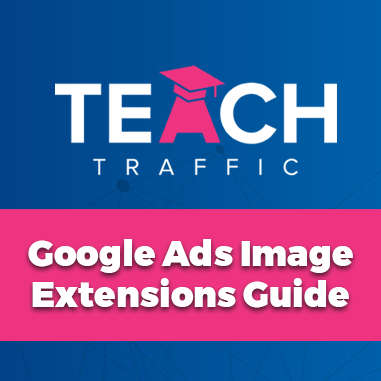Google Ads Image Extensions – How to take up extra real-estate in your text ads
Powered by Embed YouTube Video
In this article, I’m going to discuss what image extensions are, whether you should incorporate them into your account, and importantly, how you can utilize them.
So, firstly, what are image extensions? If you take a look here, I did a quick Google search for “dentist Sydney”.
You’ll notice that both of these sponsored listings here have images attached to the ad, and these are enabled through image extensions.
If I show you another example, here, I typed in “lawyer Sydney”
And as you can see there, both these listings, those ads also have image extensions.
The good news is that image extensions are actually really easy to set up. And if you should do it in your account? Well, the answer is, it’s up to you. If you can find an image relevant to your business that you think makes sense, and really enhances the look of your ad, they are optional, you do not have to add them. But my personal preference is to add them where you can find a use case for it.
Now, if I head over to my account, I’ll show you just how easy it is to set this up. I’ve already navigated to one of my campaigns and one of my ad groups, and I’ve gone straight to the asset section here.
That’s where you manage all your ad extensions, now called assets—they used to be called ad extensions. The image asset is one of these extensions that you’ll be adding.
So, I click on ‘image’ here, and then I click on the plus button.
And this is where I’ll upload my image. It has already captured my ad because I’ve created it within my existing campaign, specifically for this retargeting challenge
And so if I click plus image here,
I can choose from my asset library. So images that I have already loaded up into my account,
I can choose to upload from my computer, I can drag it from my file manager,
or I can go to my website here, and I can actually put in the URL that I’m sending my traffic to:
So here, I input my website, which is where the traffic is directed. It scans the website and actually retrieves some of the images from the landing page. I can then choose to add those specific images or select from free stock images.
So let’s just pretend I want to grab this particular image, this vertical image,
And then it automatically adjusts to fit my particular ad group, or it has been adjusted accordingly.
So that looks pretty good.
And then you choose which option you prefer: whether you already have an image in your library and want to upload it, or you prefer Google to try and scan it. After that, you click Save. Then, you’ll see here that it has been added to my particular ad group.
As you can see here, it’s now under review. Once approved, it will be added to the ad, and then I’ll be able to gather data on its performance over time. So there you have it—that’s how easy it is to upload image extensions. I definitely recommend doing it if possible and if you can find a relevant image for your ad.