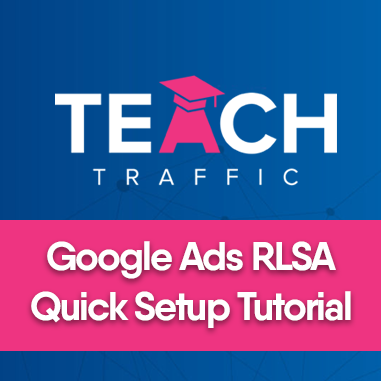Google Ads RLSA Quick Setup Tutorial
In this article, we will guide you in how to set up, retargeting lists for Google ads.
But first, you may ask “How does RLSA work?” To answer that briefly, RLSA works when people leave your website without purchasing anything.
RLSA helps you connect with your potential customers when they continue looking for using Google Search.
So let’s go into the steps!
1. So in order to create our RLSA, we need to create our Search Campaign:
2. After you click this, we suggest that you start with “Create a campaign without a goal’s guidance”.
3. After choosing “Create a campaign without a goal’s guidance”. Select Search Campaign.
Don’t worry too much about this part and just click continue:
4. Name your Search Campaign:
Now take note, there is a“Sneaky Settings or Google Gotchas” here. As you can see, Google has auto-selected the Display Network. Deselect these options, if you leave it checked your campaign will be spending more since you’re extending your search campaigns outside of Search Network.
As for the additional settings, you can worry about this part later as this really depends on your business:
5. Set your target location. You may target or exclude a whole country or even a region or city.
6. Now this is where you will set your Search Campaigns’ audiences
Now after clicking that option, you will have two options: Targeting and Observation (recommended). We are suggesting you use Targeting – as this will narrow the reach of your campaign to the selected audiences.
7. Click “Browse” and click “How they have interacted with your business (Remarketing and similar audiences)”
8. Click Website Visitors then choose your preferred audiences:
Also, hovering over the audience you’ve chosen will give you an idea of the estimated visitors of the audience you choose:
9. Set your daily budget
10. Select your bid strategy and select Manual CPC. To see this option, click the “Or, select a bid strategy directly (not recommended)“
After this, you may or may not tweak with the ad extensions. Click Continue after.
11. Name your ad group
12. Set your targeted keywords. We recommend that you don’t put 50 different keyword themes in an ad group. Just put the relevant keywords, so if your ad group is about “beeswax food wraps” then obviously you don’t put unrelated keywords such as “beeswax candle” or “beeswax soap”. After putting your relevant keywords, click “Save and Continue”.
13. Create and save your ad
14. Once you’re done with creating your ad, it will appear here:
15. To check the audiences you’ve just set, in the left corner, go to the Audiences and you should see the active audience list that the campaign is using.
And there you have it! That’s how easy it is to create a retargeting list for Search Ads.