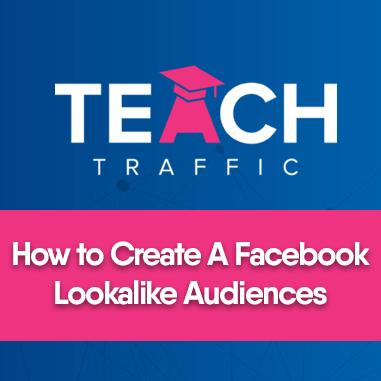How to Create A Facebook Lookalike Audiences
Powered by Embed YouTube Video
In this article I’ll be showing you the step-by-step procedure on how to create a lookalike audience on Facebook Ads.
Before we proceed to the steps, let’s talk briefly about what lookalike audiences are and why does it matter?
Setting up Lookalike audiences will give you an advantage to reach new people/audiences who are likely to be interested in checking out your business because they have or share the similar characteristics of your existing customers.
Additionally, lookalike audiences are based on underlying audience, which means you can’t create lookalike audiences based on interest targeting. They are solely based on custom audience.
Now let’s walk through the steps:
1. In your Facebook Ads manager dashboard go to All tools then go to Audiences.
2. You will be redirected to Audience page. Typically this is empty if you haven’t set up any audiences yet. Click Create Audience.
3. In the drop down menu, you will see 4 options of audiences. Select the Lookalike Audience.
4. After selecting the type of audience. You’ll be asked to provide the source. For this example, we’ll be going through the Other sources and use our custom audience.
Facebook is in the process of removing the Audience location. So if you don’t see this on your account don’t worry about. But for our example, we’ll be using the United States.
5. After selecting the Audience location, you’re going to be asked to select the audience size.
As you can see, you can set a percentage of visitors that share the most common traits of the custom audience. A 1% lookalike audience size means, it will be the 1% of the 2.7M audience size.
Additionally, this will be the tightly related based on your source. The more you scroll it further, the more the audience will get diluted. So 1% is the best audience since as mentioned, it’s tightly related and more concentrated but the only trade off of it is the audience size.
We highly recommend to start off your lookalike audience at 1% if you’re starting out and just expand over time. Once you’ve selected your audience size, just select Create Audience.
6. The created lookalike audience now appears in the audience dashboard. The lookalike audience will start populating and It will take a couple of hours to 24 hours for your lookalike audience to get ready.
7. In addition, you can create lookalike audiences based on post engagements. You can just go through the same process as before and just select Other sources and search for the Post Engagement that will be labeled as Custom audience.
And that’s how easy it is to create Facebook lookalike audience!