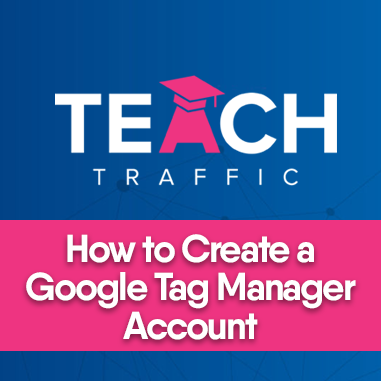How to Create a Google Tag Manager Account
Before we proceed in the steps of how to create a Google Tag Manager account, let’s discuss first the basics of Google Tag Manager for the people who are new to this.
What is Google Tag Manager?
Basically, it’s a free tool by Google that allows you to manage the marketing tags for your website. It also allows you to deploy tags – it could be in the form of snippets or tracking pixels.
It also allows you to manage all your website’s tags without having to fiddle with the codes. And the best part about it is that you don’t need a developer to work with Google Tag Manager!
Google Tag Manager also gives you the ability to add and update as well your own tags that you use for conversion tracking, google analytics, remarketing, and a lot more.
Why Use Google Tag Manager?
- Your mind is at ease
- It’s easy to use
- No need for developers! Wohooo!
Now that we got to through the basics, let’s go through the process of creating a Google Tag Manager account
1. To the access tag manager, visit https://tagmanager.google.com/, you can login using your Gmail account.
2. After logging in you will be redirected to this page. Click “Create account”.
3. Input your website/business name and country
4. Put your website URL in the “Container name”, remove the “http” or “https”. And select “Web”. After that click “Create”.
5. Terms of Service Agreement will then pop out. After reading, tick the box in the lower left and click “Yes” to proceed.
6. After accepting the Terms of Service Agreement, another pop-up will appear and it will be the Google Tag Manager codes:
You will be given two codes: The first one should be installed as high in the <head> tag of your page. The second one should be installed after the opening of the <body> tag of your page.
7. If you mistakenly refreshed the page or closed the window, you can get the GTM code in the Admin tab.
Click Install Google Tag Manager.
After clicking, the two codes should show up:
And that’s how easy it is to create your Google Tag Manager account and code!