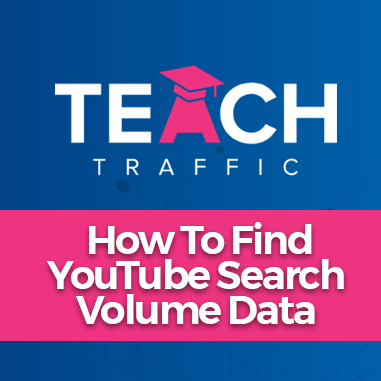How To Find YouTube Search Volume Data With Keywords Everywhere
Powered by Embed YouTube Video
Are you trying YouTube ads or a content creator on YouTube and in need of high search volume keywords? Well, you’re in luck! In this article I’ll be showing you how to find YouTube Search Volume Data using a tool called Keywords Everywhere.
Why Keywords Everywhere? Why Not Google Keyword Planner?
The reason why we opt in to use Keywords Everywhere is because Google Keyword Planner will only provide you Google Search Keywords and we wan to focus on YouTube. Additionally, you can use Keywords Everywhere in Google Ads as well to get keyword ideas!
Keywords Everywhere Tool
Keywords Everywhere is a paid tool where you can purchase credits. Simply go to https://keywordseverywhere.com/
And then go to Pricing. The credits you’re going to purchase will depend on how much you’re going to use this tool. And personally, the $10 for 100,000 credits is enough for me to be able to get search volume data in YouTube.
Also, you will need to install their Chrome/Firefox extension to use this on YouTube. Once you’ve installed it you’re going to have the option to Toggle On & Off the extension. Just a reminder to Toggle Off when you’re not going to use it since it will use up your credits if you forgot to do so.
Once you Toggle it ON, ensure that you refresh the YouTube page and the extension will now work. And since Teach Traffic is offering Google Ads Training, we will be using that search term as an example:
After searching, Keywords Everywhere will be providing the search volume, avg. cpc, and the competition level for the search term. Additionally, if you hover in the graph, it will show you the historical data for its search volume.
Also in the right side you’ll be able to see the search insights where you will see the ranking difficulty that is scored out of 100, search volume, and other various data.
If you scroll further you will be able to see the historical trends and most used tags that you can use as a reference to find other variations of the keyword as well:
Additionally, if you click on the search bar in YouTube, the search suggestions will also show the search volume, avg. cpc, and competition.
If you wanted to see more data and information about the keyword, what you can do is click on the “Find YouTube keywords for “google ads training” and it will open up a new tab and it will redirect you to Keywords Everywhere website.
Keywords Everywhere will generate additional keywords, plus you’ll be able to see the trend changes for each keyword. Additionally, you can add filters for your preferred search volume, cpc, and competition.
And that’s how I use Keywords Everywhere to get keyword ideas for YouTube. Hope you find this article helpful. Thank you!