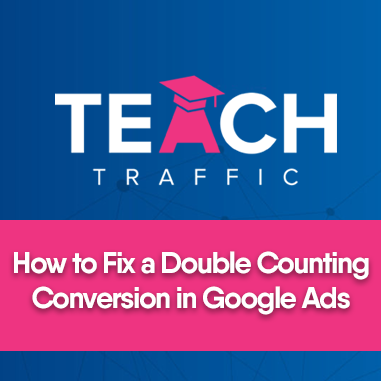How to Fix a Double Counting Conversion in Google Ads
In this article, we will show you what are the possible reasons how you can fix if Google Ads is double counting your conversion events.
Let’s get into it!
1. So the first thing you need to check is the setting of your conversion tracking, so to do this just go to Tools then Conversions.
2. After that you’ll be redirected to your conversion actions and you’ll see there is a column that says ‘Count: Every’. Click on the conversion action in blue text.
You will get redirected to the settings page. For Thank You Page, we set this to be in ‘One Conversion’ as Google records two conversions instead of only one if you set it ‘Every Conversion’.
“Why?” you may ask. So, think of this as a scenario where a user lands on a Thank You page and for some reason, that same user reloads the page or re-visited the page and that will trigger Google to record the conversion twice even though it’s the same person.
But it really depends on your business on how you want to set-up this conversion count, for example there are businesses that like the ‘Every Conversion’ especially if they want to track how many times a customer called their business. So that’s a situation where you might want to use the ‘Every Conversion’.
But that setting might be the reason why Google is double counting your conversions.
The other thing you might want to think about is a situation where people are tracking more than one conversion action event. You might set up a conversion action where people will go through the process and this will trigger Google to double count conversions.
A good example of these are Ecommerce, where you add a conversion action for someone adding an item to their cart and another conversion action for completing a purchase. In that process Google might say that 2 conversions happened on a click which was the “add to cart” and “check out item”. But in reality, it’s just really one conversion.
3. Here’s a workaround wherein you can still track the people who for example add an item to their cart but don’t want it to add as a conversion.
You will have to set the Included in Conversions to ‘No’ instead of ‘Yes’.
To edit this setting, click the conversion action
4. Click the Edit Settings button
And just deselect/uncheck this option and hit the save button.
So, there you have it. Those are the possible reasons why Google ads are double counting your conversions and how you can fix it in your end.
Hopefully this article helps you a lot!