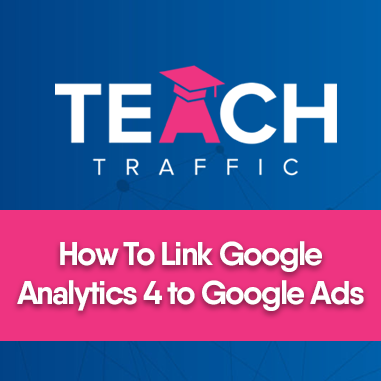How To Link Google Analytics 4 to Google Ads
Powered by Embed YouTube Video
In this article we will be talking about how you can link your GA4 or Google Analytics 4 account to your Google Ads account.
Now let’s walk through the steps:
1. In your Google Analytics account, go to the admin dashboard.
If you’re new to Google Analytics, click on the gear icon or Admin on the lower left part and you should be then redirected to the page above.
2. Once you’re in the admin dashboard, scroll down to the property section and you should see the product links and just select Google Ads Links:
3. Normally, if you haven’t linked any Google Ad account, you should see this message: “No links yet. Click “Link” to create one.” Click the Link button on the upper right side.
4. After clicking the button, Link setup should pop up. You will then choose a Google Ads account to link. Just click the Choose Google Ads accounts button.
In this example, our Google ad accounts are under Manager Account. If your account is not under a managed account, just click the account ID of your Google Ads account.
5. After selecting a Google Ad account, you will now see the account on the first step. Click Next.
6. Ensure that Enabled Personalized Advertising is ON. Click Submit.
7. You should see the results after the previous step. A LINK CREATED should appear after successfully linking your Google Ads account.
8. If you go back to the Product links dashboard from Step 3. The details of linking like date of linking the account and the email address of who linked the Google Ads should appear here.
And that’s how easy it is to link your Google Ads to Google Analytics 4 Account.